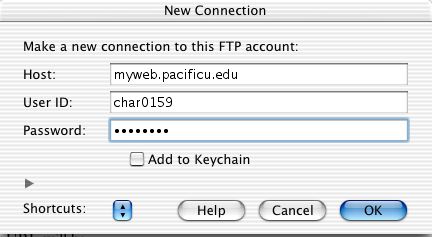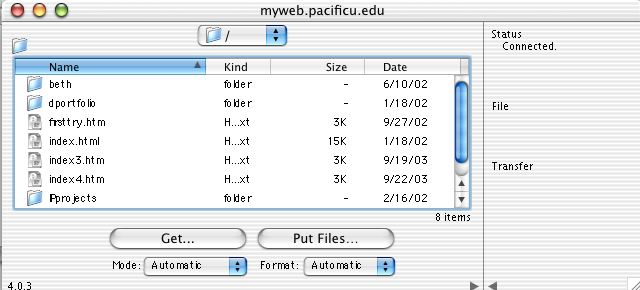Posting
your webpage
|
||
Below are general directons for posting your website folder. Click here for a more detailed and up to date handout of how to do this process. After you have thoroughly proofread and checked your digital portfolio, there are two different ways you can post your portfolio to the web: 1. Come to campus and drag your CTL portfolio into the “Webdrop” folder of the COE server. You can do this from any computer on campus that allows you access to the COE server, but generally computers in the Education lab are the best. Email me to notify me that you have done this; I will post your site on our server and then email you a copy of your URL once your site is posted. 2. Create a zipped archive of your webportfolio folder and email it to me. Include the name of the first page of your portfolio. I will post it on the server and email you the URL of your site once posted. 3. FTP your folder to an FTP capable server. Comcast and Verizon customers generally have access to serversapce. At Pacific we also can make arrangements for you to use the myweb.pacificu.edu server from any computer off campus. Here are the directions for using the myweb.pacificu.edu server. o First you need to email
me and tell me how big your portfolio folder is. I may need to request
additional space on the myweb.pacificu.edu server for you.
o Then secure an FTP
program for your computer. Most computers come with this program
already. On a Mac it may be called “Fetch” and on a Windows machine it
may be called “ws-ftp.” Do a search of your hard drive to find which
program you have. You can find a place online to download these
free/inexpensive programs by doing a google search for the titles of
the software and then downloading them from the site you find.
o Start up your FTP
program. The server you are logging on to is myweb.pacificu.edu. Log on to
your filespace using your PUNet ID as your username and your password.
For example, I would log on to myweb.pacificu.edu
using my PUNet ID char0159 and my password. This gets me into my
filespace.
Then Simply drag your ctl portfolio folder on to your filespace. You have posted your work.
o Your URL will be myweb.pacificu.edu/yourPUNetID/yourctlportfoliofoldername/yourctlportfoliofirstpage.
Contact Mike Charles at charlesm@pacificu.edu if you
have further questions.
|

College of Education Home Page http://www.pacificu.edu/academics/ed/
Last Updated 7/16/04
Copyright Dr. Mike Charles © Pacific University, all educational uses permitted
Direct comments or questions to charlesm@pacificu.edu